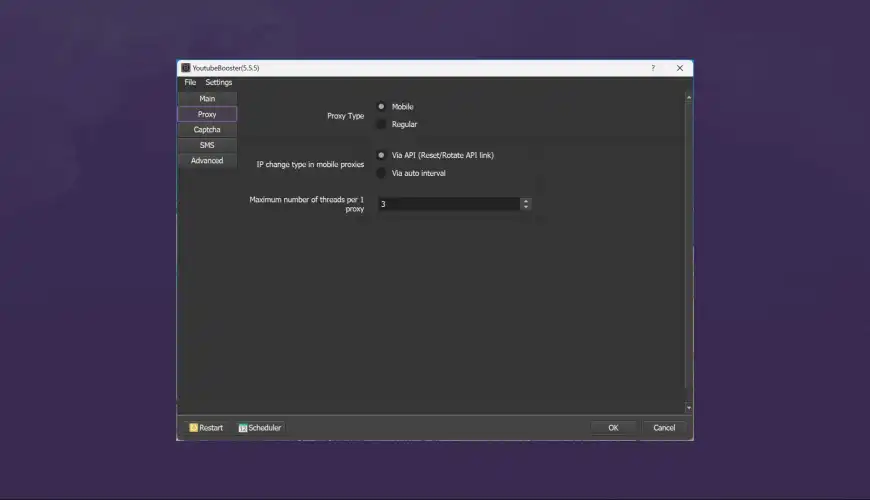Every day, over 500 hours of video are uploaded to YouTube, and competition for viewer attention is becoming increasingly fierce. For successful channel growth, simply creating quality content is no longer enough – you need to understand what works and what doesn’t, who your audience is, and how to optimize each video for maximum visibility.
Many believe that quality analytics is the prerogative of expensive tools. This is a misconception. Today, there are many free solutions that provide data at the level of professional platforms.
🎯 What you’ll get from this review:
- 15 proven tools with detailed capability descriptions
- Real limitations of free versions
- Step-by-step instructions for setup and usage
- Ready workflow for daily analysis
- Comparison table for quick selection
Regardless of your channel size – whether 100 subscribers or 10,000 – proper analytics will help you make informed decisions and accelerate growth. In this review, we’ll examine tools used by successful YouTube channels and show how to get maximum value from each.
Important: All tools in this review are verified and current as of July 2025. We specify real limitations of free versions so you can realistically assess each service’s capabilities.
Table of Contents
- Why you need advanced analytics
- YouTube Studio Analytics: hidden capabilities
- Competitor analysis tools
- Free keyword research tools
- Channel performance tracking
- Social analytics and trends
- Browser extensions
- Mobile applications
- Comparison table
- How to build workflow with free tools
Why you need advanced analytics
YouTube Studio provides basic analytics, but for serious channel growth, this isn’t enough. Built-in tools have significant limitations that can slow down your channel’s development.
What YouTube Studio doesn’t show:
- Detailed competitor analysis – you only see your own statistics
- Historical data beyond 60 days – limited period for trend analysis
- Trend forecasting – no tools for predicting popular topics
- Cross-platform analytics – impossible to compare with other social networks
- Bulk keyword analysis – only basic search by one query
- Automated reports – need to check manually each time
📊 Statistics on the importance of advanced analytics:
According to YouTube Creator Academy research, channels using additional analytics tools grow 67% faster in the first 6 months compared to those relying only on built-in statistics.
Real benefits of advanced analytics:
🎯 For small channels (up to 1000 subscribers):
- Finding unoccupied niches through competitor analysis
- Optimizing publication timing
- Selecting effective tags and titles
- Understanding audience demographics
🚀 For growing channels (1000-50000 subscribers):
- Real-time trend monitoring
- A/B testing thumbnails and titles
- Analyzing collaboration effectiveness
- Data-driven content strategy planning
💰 For monetized channels (50000+ subscribers):
- Predicting ad revenue
- Analyzing sponsored integration effectiveness
- Optimizing CPM and CTR
- International audience expansion
Free advanced analytics tools allow you to get 80% of the functionality of expensive platforms. In the following sections, we’ll show how to use them properly for maximum effect.
YouTube Studio Analytics: hidden capabilities
Before looking for third-party tools, it’s important to extract maximum value from YouTube Studio’s built-in analytics. Most creators use only 20% of its capabilities, missing powerful features that can dramatically change their approach to channel development.
💡 What many don’t use:
- Period comparison – analyzing growth/decline trends across different time periods
- Geographic filters – identifying most active regions for targeting
- Advanced Mode – access to detailed reports and data export
- Video grouping – creating custom groups for analyzing series or topics
- Cards and end screens – interactive element effectiveness statistics
- Real-time mode – tracking the first 48 hours after publication
Top 5 YouTube Studio life hacks:
1. Exporting data to Google Sheets
Few know that you can export any YouTube Studio report directly to Google Sheets:
- Open any report in Advanced Mode
- Click “Export current view” at the top of the screen
- Select “Google Sheets (new tab)” for direct export
- Data will automatically load into a new spreadsheet
Application: Creating automated reports and historical data
2. Creating custom video groups
The Groups feature allows analyzing thematic series performance:
- In the Analytics section, select “Groups”
- Create a new group and add up to 500 videos
- Analyze group aggregate metrics
- Compare different series against each other
Application: Identifying most successful formats and topics
3. Using YouTube Data API
For technically savvy users, direct API access is available:
- Get API key in Google Cloud Console
- Use YouTube Analytics API for automatic data retrieval
- Create custom dashboards in Google Sheets or Data Studio
- Automate daily reports
Limitation: Requires basic programming skills
4. Setting up metric decline alerts
While YouTube Studio doesn’t have built-in notifications, you can set up a monitoring system:
- Set up automatic data export to Google Sheets
- Use conditional formatting to highlight anomalies
- Create triggers in Google Apps Script for email notifications
- Monitor key metrics: CTR, watch time, subscriber count
Application: Quick response to channel problems
5. Detailed traffic source analysis
In-depth analysis of where viewers come from:
- In the “Reach” section, select “Traffic sources”
- Click blue links for details
- For example, “YouTube search” will show specific search queries
- Analyze which videos attract traffic from external sources
Application: SEO optimization and external promotion
Hidden metrics worth tracking:
- Impressions click-through rate (CTR) – thumbnail effectiveness indicator
- Average view duration – average video watch time
- Subscriber sources – which videos bring subscribers
- Top playlists – which playlists include your videos
- Shares by service – where your videos are shared most often
Maximum use of YouTube Studio capabilities is the foundation on which to layer additional tools. When you understand how to extract maximum value from built-in analytics, third-party services become even more effective.
Pro tip: Create a weekly ritual of exporting key data to Google Sheets. This helps track long-term trends and avoid losing important information due to YouTube’s data storage limitations.
Competitor analysis tools
Competitor analysis is the key to understanding successful strategies in your niche. The right tools will help not only track others’ metrics but also find content gaps you can fill.
1. Social Blade
✅ Free version capabilities:
✓ Detailed statistics of any public channel
✓ Future performance predictions based on current trends
✓ Historical growth charts for all time
✓ Channel rankings and niche comparisons
✓ Live subscriber counters in real-time
✓ Channel revenue estimates
❌ Limitations:
• Detailed individual video analytics available only in paid version
– Limited audience demographic data
– No bulk analysis tools for multiple channels
How to use:
- Find 3-5 competitor channels in your niche
- Bookmark them for regular monitoring
- Track their growth dynamics and compare with yours
- Study their strategies during rapid growth periods
Rating: ⭐⭐⭐⭐⭐ for basic competitor analysis
2. NoxInfluencer
✅ Free version capabilities:
✓ Detailed channel “value” assessment
✓ Audience engagement analysis
✓ Performance comparison with similar channels
✓ Competitor top videos list with metrics
✓ Basic audience demographic data
✓ Publication frequency and activity analysis
❌ Limitations:
• Only 5 search queries per day for free users
– Limited historical data depth
– No data export capability in free version
How to use:
- Use the 5-search limit most effectively
- Focus on analyzing top competitors
- Study their most successful videos from the past month
- Analyze which topics and formats work best
Rating: ⭐⭐⭐⭐ for in-depth competitor analysis
3. VidIQ (free version)
✅ Free version capabilities:
✓ Browser extension shows metrics directly on YouTube
✓ Competitor video tag and SEO optimization analysis
✓ Keyword ranking difficulty assessment
✓ Views Per Hour (VPH) tracking for virality monitoring
✓ Basic channel audience data
✓ Simple trending topic search in niche
❌ Limitations:
• Limited number of search queries
– Detailed keyword analytics only in paid version
– Historical data limited to 30 days
How to use:
- Install browser extension
- Browse competitor videos and analyze their tags
- Study SEO optimization of their titles and descriptions
- Track their VPH to understand viral potential
Rating: ⭐⭐⭐⭐ for competitor SEO analysis
4. TubeBuddy (free version)
✅ Free version capabilities:
✓ Competitor tag analysis via browser extension
✓ Video performance comparison
✓ Title and description analysis tools
✓ Simple channel and video search
✓ Basic engagement metrics
✓ Competitor new video notifications
❌ Limitations:
• Most advanced features available only in paid version
– Limited analysis depth in free version
– No bulk operations or analysis
How to use:
- Use for quick tag analysis and optimization
- Set up notifications for key competitors’ new videos
- Compare title and description structures
- Study use of cards and end screens
Rating: ⭐⭐⭐ for basic competitor analysis
5. YouTube Analytics for viewers (built-in feature)
YouTube’s hidden capability:
In your personal YouTube account, there’s a “Watch time” section where you can see:
- Your watch time by content categories
- Viewing history with insights
- Recommendations based on your preferences
- Trends in content you consume
Application: Understanding content consumption trends in your niche
Comprehensive competitor analysis strategy:
📋 Weekly analysis plan:
- Monday: Social Blade – check weekly growth
- Wednesday: NoxInfluencer – analyze new successful videos
- Friday: VidIQ + TubeBuddy – SEO analysis of top videos
- Sunday: Summary analysis and content planning
Pro tip: Create a Google Sheets table with key competitor metrics and update it weekly. Track: subscriber count, average views, publication frequency, most successful videos.
Understanding competitor strategies will help you find your unique niche and avoid direct competition. Use these tools not for copying, but for inspiration and finding uncovered topics.
Free keyword research tools
The right keywords are the foundation of successful YouTube SEO. Understanding what your audience is searching for will help create content that naturally finds its target audience.
1. Keyword Tool (YouTube version)
✅ Free version capabilities:
✓ Generate 750+ long-tail keywords based on YouTube autocomplete
✓ Support for 83 languages and 192 countries for localization
✓ Trending hashtag analysis for YouTube
✓ Export results to CSV format
✓ Instant results without registration
✓ Basic popularity metrics
❌ Limitations:
• Exact search volumes available only in paid version
– No competition difficulty data
– Limited trend information
How to use:
- Enter main keyword for your topic
- Select target country and language
- Get list of hundreds of related queries
- Export results for further analysis
- Use long-tail keywords for titles and descriptions
Rating: ⭐⭐⭐⭐⭐ for keyword idea generation
2. Google Trends
✅ Free version capabilities:
✓ “YouTube Search” filter for analyzing search specifically on YouTube
✓ Compare popularity of up to 5 keywords simultaneously
✓ Geographic data by countries and regions
✓ Related topics and queries with growth trends
✓ Historical data for any period
✓ Seasonality and cyclical query analysis
❌ Limitations:
• Relative data (indices), not absolute numbers
– Data available only for popular queries
– 24-48 hour delay in data updates
How to use:
- Select “YouTube Search” filter in settings
- Enter keyword or topic
- Analyze trends over the past 12 months
- Study “Related queries” section for new ideas
- Compare popularity of different topics
Application: Seasonal content planning, idea validation, finding growing niches
Rating: ⭐⭐⭐⭐⭐ for trend analysis and validation
3. Answer The Public
✅ Free version capabilities:
✓ Visualize questions users ask
✓ Group by types: what, where, when, why, how
✓ Prepositions and comparisons for more precise targeting
✓ 2 free searches per day without registration
✓ Export results to CSV format
✓ Data based on Google and Bing autocomplete
❌ Limitations:
• Only 2 searches per day for free users
– No search volume data
– Limited functionality without registration
How to use:
- Enter main topic of your channel
- Study question visualization in “wheel” format
- Focus on questions from “How”, “What”, “Why” categories
- Create separate videos for each popular question
- Use questions to structure content
Application: Creating educational content, FAQ videos, solving audience problems
Rating: ⭐⭐⭐⭐ for content ideas and structuring
4. YouTube Search Autocomplete (built-in tool)
Free and always available method:
Simple use of YouTube’s autocomplete function can provide many ideas:
- Start typing a keyword in YouTube’s search bar
- Record all autocomplete suggestions
- Add alphabet letters at the end of the query (e.g., “youtube marketing a”, “youtube marketing b”)
- Study suggestions for each combination
- Check competition for each found query
Advantages: Real-time data, 100% relevance for YouTube, unlimited use
5. TubeRanker YouTube Keyword Tool
✅ Free version capabilities:
✓ Specializes specifically in YouTube (not Google)
✓ Shows monthly search volumes for YouTube
✓ Keyword competition analysis
✓ Data export to CSV and Excel
✓ Simple and clear interface
✓ Optimization recommendations
❌ Limitations:
• Basic functionality compared to VidIQ/TubeBuddy
– Limited trend data
– No advanced competitor analytics
Rating: ⭐⭐⭐ for beginner YouTube creators
Comprehensive keyword research strategy:
🎯 Step-by-step keyword search algorithm:
- Stage 1: Keyword Tool – generate maximum list of ideas
- Stage 2: Google Trends – validate popularity and trends
- Stage 3: Answer The Public – find questions for content ideas
- Stage 4: YouTube Autocomplete – check relevance
- Stage 5: Analyze competition in YouTube search
Tip: Combine all three tools for the complete picture. Keyword Tool for ideas, Google Trends for trend validation, Answer The Public for understanding user intent. This will give you competitive advantage in creating relevant content.
Practical keyword research life hacks:
- 80/20 rule: 80% of keywords should be long-tail (3+ words), 20% – short and competitive
- Localization: Use regional search specifics for targeting
- Seasonality: Plan content considering seasonal query spikes
- Intent: Divide keywords by types: informational, navigational, transactional
- Competition: Start with less competitive keywords for quick growth
Proper use of these free tools can yield results as good as expensive paid solutions. The key is systematic research and constant testing of new approaches.
Channel performance tracking
Regular channel performance monitoring is the foundation of making informed content strategy decisions. The right tracking tools will help not only monitor growth but also warn of problems before they become critical.
1. ChannelMeter
| Feature | Free | Details |
|---|---|---|
| Channel growth monitoring | ✓ | Daily metric snapshots |
| Competitor benchmarking | ✓ | Comparison with similar-sized channels |
| Alerts and notifications | Partial | Up to 5 alerts in free version |
| Historical data | ✓ | Complete history since channel creation |
| Report export | ❌ | Only in paid version |
✅ Advantages:
- Professional tools for managing multiple channels
- Detailed performance analytics across all metrics
- Alert system for quick response to changes
- Competitor tracking and benchmarking capability
❌ Limitations:
- Interface may seem complex for beginners
- Main features require registration and verification
- Advanced capabilities available only in paid version
Rating: ⭐⭐⭐⭐ for serious performance tracking
2. Morningfame
✅ Free version capabilities:
✓ 30-day free trial with full access
✓ Personalized recommendations for channel growth
✓ Video performance predictions before publishing
✓ Tag and title effectiveness analysis
✓ Comparison with similar-sized channels
✓ Simple and intuitive interface
❌ Limitations:
• After trial, functionality is significantly limited
– Focus on small channels (up to 100K subscribers)
– No advanced competitor analysis tools
How to use trial most effectively:
- Upload your channel’s historical data
- Get detailed analysis of all published videos
- Study personal improvement recommendations
- Test predictions on several new videos
- Export key data for future use
Application: Content strategy optimization for small and medium channels
Rating: ⭐⭐⭐⭐⭐ for beginning and growing channels
3. Viewstats
✅ Free version capabilities:
✓ Real-time trend and viral video analysis
✓ Finding “outliers” – unexpectedly popular videos
✓ Competitor tracking and strategy monitoring
✓ Thumbnail and title effectiveness analysis
✓ Thumbnail A/B testing data
✓ Browser extension integration
❌ Limitations:
• Limited number of searches per day
– Detailed data available only in paid version
– Focus mainly on content analysis, not overall
3. Viewstats
✅ Free version capabilities:
✓ Real-time trend and viral video analysis
✓ Finding “outliers” – unexpectedly popular videos
✓ Competitor tracking and strategy monitoring
✓ Thumbnail and title effectiveness analysis
✓ Thumbnail A/B testing data
✓ Browser extension integration
❌ Limitations:
• Limited number of searches per day
– Detailed data available only in paid version
– Focus mainly on content analysis, not overall channel analysis
How to use:
- Install browser extension
- Analyze trends in your niche
- Look for “outliers” among small channels
- Study successful thumbnails and titles
- Adapt found strategies to your content
Rating: ⭐⭐⭐⭐ for finding trends and viral content
4. YouTube Analytics API (for technical users)
Advanced tracking method:
For those ready to invest time in setup, YouTube Analytics API provides access to all data:
✅ Advantages:
- Full access to all YouTube metrics
- Data collection automation
- Creating custom dashboards
- Integration with other tools
❌ Requirements:
- Basic programming knowledge
- Google Cloud Console setup
- Time to study API documentation
Ready solutions: Google Apps Script for automating reports in Google Sheets
5. Combined approach with Social Blade
Free alternative to expensive tools:
Social Blade + YouTube Studio + Google Sheets = powerful tracking system:
- Social Blade – for growth monitoring and competitor comparison
- YouTube Studio – for detailed analytics and data export
- Google Sheets – for creating custom dashboards
- Google Apps Script – for data collection automation
Result: Professional tracking system without monthly payments
📈 Key metrics to track:
- Subscriber growth – absolute and relative
- Average views – by content types
- Watch time – total and average per video
- CTR (Click-Through Rate) – thumbnail effectiveness
- Retention Rate – audience retention
- Engagement Rate – viewer engagement
- Subscriber conversion – conversion to subscribers
Pro tip: When you see growth points in analytics, YouTube Booster can help accelerate this growth. Improving metrics at key moments can trigger exponential channel growth.
Building early warning system:
⚠️ Problem indicators worth tracking:
- CTR drop more than 20% in a week
- Average watch time decrease of 15%+
- Comment reduction with stable views
- Unsubscribe growth without obvious reasons
- Drop in YouTube recommendations
Actions: When detecting negative trends, immediately analyze recent changes in content, style, or publication schedule.
Effective performance tracking isn’t just about collecting data, but creating a system that helps make the right decisions at the right time. Use these tools to build a sustainable channel growth strategy.
Social analytics and trends
YouTube doesn’t exist in a vacuum – channel success often depends on understanding social media trends, monitoring mentions, and analyzing audience sentiment. Social analytics helps identify growth opportunities beyond the YouTube platform.
1. Hashtags.org
✅ Free version capabilities:
✓ Real-time trending YouTube hashtags
✓ Hashtag popularity analysis by periods
✓ Geographic distribution of usage
✓ Historical hashtag effectiveness data
✓ Optimal usage recommendations
✓ Comparing effectiveness of different hashtags
❌ Limitations:
• Focus only on hashtags, no other social metrics
– Limited analysis depth in free version
– No integration with other social platforms
How to use:
- Research trending hashtags in your niche
- Analyze seasonality of popular tags
- Compare effectiveness of different hashtags
- Plan content based on trending topics
- Monitor new hashtags gaining popularity
Application: Optimizing hashtag strategy for YouTube Shorts and regular videos
Rating: ⭐⭐⭐⭐ for trend and hashtag analysis
2. Mention (free plan)
✅ Free version capabilities:
✓ Monitor brand/channel mentions across the internet
✓ Sentiment analysis in mentions
✓ Competitor tracking and activity monitoring
✓ 100 mentions per month for free users
✓ Real-time notifications
✓ Basic traffic source analytics
❌ Limitations:
• Only 100 mentions per month – quickly exhausted
– No historical data in free version
– Limited filter and alert customization
Strategic use of 100 mention limit:
- First 25 mentions – monitor channel name
- 25-50 mentions – track main competitor
- 50-75 mentions – monitor key topics in niche
- 75-100 mentions – analyze trending hashtags
Application: Reputation monitoring, finding collaboration opportunities, tracking content virality
Rating: ⭐⭐⭐ for mention monitoring (considering limits)
3. BrandMentions (free version)
✅ Free version capabilities:
✓ Monitor mentions across the entire internet
✓ Social networks, news sites, forums analysis
✓ Sentiment tracking (positive/negative/neutral)
✓ Find top influencers in niche
✓ Competitor analysis and strategy monitoring
✓ Basic reach and engagement analytics
❌ Limitations:
• Limited number of daily queries
– Historical data not fully available
– Data export only in paid version
How to use for YouTube:
- Monitor your channel name mentions
- Track discussions of your videos on social media
- Find influencers talking about your topic
- Analyze sentiment around your content
- Look for guest-posting and collaboration opportunities
Rating: ⭐⭐⭐⭐ for comprehensive brand monitoring
4. Talkwalker Free Social Search
✅ Free version capabilities:
✓ Monitor mentions on 150+ platforms
✓ Real-time analysis for the past 7 days
✓ Support for 186 languages
✓ Engagement, reach and potential reach metrics
✓ Sentiment and tone analysis
✓ Top influencer identification
❌ Limitations:
• Only last 7 days of data
– Limited number of search queries
– No historical trends and comparisons
How to maximize benefit:
- Use for weekly trend analysis
- Monitor reaction to fresh videos
- Track competitors at critical moments
- Analyze influencers before launching campaigns
- Study audience reaction to current events
Rating: ⭐⭐⭐⭐ for short-term trend analysis
5. Google Trends (advanced use for social analytics)
Hidden capabilities for social analytics:
Google Trends can be used not only for keyword research but also for social trend analysis:
🔍 Advanced techniques:
- Influencer name monitoring – track popularity of bloggers in your niche
- Brand and product analysis – understand popularity cycles
- Geographic analysis – identify regions with high interest
- Event comparison – analyze news impact on search trends
- Seasonal analysis – plan content based on cyclical patterns
YouTube strategy integration: Create content based on growing trends before they become mainstream
Building social monitoring system:
📊 Daily monitoring plan:
| Time | Tool | Task |
|---|---|---|
| 9:00 | Mention/BrandMentions | Check overnight mentions |
| 12:00 | Hashtags.org | Analyze trending hashtags |
| 15:00 | Talkwalker | Monitor competitors |
| 18:00 | Google Trends | Search for tomorrow’s trends |
🎯 Social signals for YouTube strategy:
- Viral topics – create reactions and breakdowns
- Negative mentions – opportunity for educational content
- Influencers – potential partners for collaborations
- Competitive gaps – topics nobody is covering
- Audience sentiment – adjust content tone
Pro tip: Create a dashboard in Google Sheets where you’ll record key social insights weekly. This helps identify patterns and plan content based on social trends, not just YouTube analytics.
Integrating social analytics into content strategy:
💡 From data to content:
- Monitoring → Idea: Trending topic on social media = new video
- Sentiment → Tone: Audience mood = presentation style
- Influencers → Collaborations: Active bloggers = potential partners
- Competitors → Gaps: Lack of content = your opportunity
- Mentions → Reactions: Discussions = reason for response video
Social analytics transforms a YouTube channel from an isolated project into part of a larger ecosystem. Proper use of these tools will help not only understand your audience but also anticipate their needs.
Browser extensions
Browser extensions turn ordinary YouTube browsing into a powerful analytical tool. They integrate directly into YouTube’s interface and show additional data without needing to switch between tabs.
Top 5 free extensions:
- VidIQ Vision – basic metrics directly on YouTube
- TubeBuddy – tags and video optimization
- VidStatsx – real-time statistics
- YouTube Tags – shows competitors’ hidden tags
- Social Blade Browser Extension – quick channel statistics
1. VidIQ Vision (free version)
✅ What free version shows:
✓ Video SEO Score (optimization assessment)
✓ Number of social shares
✓ Views Per Hour (VPH) for tracking virality
✓ Video tags and their effectiveness
✓ Basic channel author data
✓ Keyword competition assessment
❌ Limitations:
• Detailed keyword analysis only in paid version
– Limited historical data
– No bulk analysis or data export
Supported browsers: Chrome, Firefox, Edge
How to use most effectively:
- Analyze competitors’ VPH to understand their viral potential
- Study tags of successful videos in your niche
- Use SEO Score for quick optimization assessment
- Track social shares to understand virality
Rating: ⭐⭐⭐⭐⭐ for quick analysis directly on YouTube
2. TubeBuddy (free version)
✅ What free version shows:
✓ Video tags with copy capability
✓ Basic video and channel statistics
✓ Optimization recommendations
✓ Quick actions (copying tags, descriptions)
✓ Best publication time search
✓ Basic level competitor analysis
❌ Limitations:
• Most advanced features in paid version
– No A/B testing of thumbnails
– Limited keyword research tools
Supported browsers: Chrome, Firefox, Safari
Unique free version capabilities:
- Tag Lists – saving ready tag lists for different topics
- Video Analytics – quick statistics view directly on video page
- Comment Filters – filtering comments by various criteria
- Best Time to Publish – publication time recommendations
Rating: ⭐⭐⭐⭐ for channel management and basic optimization
3. Social Blade Browser Extension
✅ Capabilities:
✓ Instant statistics of any channel
✓ Subscriber and view growth data
✓ Channel revenue estimation
✓ Social Blade channel rating
✓ Quick access to full statistics
✓ Live subscriber count
⚠️ Important 2025 update:
Attention: Since August 2024, Social Blade extension functionality has been limited due to Chrome 127+ changes. The team is working on updates, but currently the extension doesn’t work completely.
Supported browsers: Chrome (with limitations)
Rating: ⭐⭐ (due to technical issues in 2025)
4. Alternative free extensions
📋 Other useful extensions:
YouTube Tags Extractor
- Shows all tags of any video
- One-click copying capability
- Works on all modern browsers
VidStatsx
- Real-time view statistics
- View growth rate analysis
- Comparison with other channel videos
YouTube Analytics Extension
- Additional metrics directly on YouTube
- Engagement rate analysis
- Quick performance insights
Extension installation and setup:
🔧 Step-by-step instruction:
- Extension selection:
- Chrome Web Store for Chrome/Edge
- Firefox Add-ons for Firefox
- Safari Extensions for Safari (limited choice)
- Installation:
- Click “Add to Chrome/Firefox”
- Confirm installation
- Reload YouTube tabs
- Authorization:
- Sign in to your YouTube account
- Grant permissions to extension
- Configure displayed metrics
Browser performance optimization:
⚡ Performance tips:
- Don’t install all extensions at once – choose 1-2 main ones
- Disable unnecessary features in extension settings
- Regularly update extensions to latest versions
- Monitor memory consumption – some extensions can slow browser
- Use browser profiles – separate profile for YouTube work
Hotkeys and quick actions:
⌨️ Useful keyboard shortcuts:
| Action | TubeBuddy | VidIQ |
|---|---|---|
| Copy tags | Ctrl+Shift+T | Right click on tags |
| Video analysis | TB icon on video | Right sidebar |
| Quick statistics | Hover over TB icon | Always visible on right |
Extension functionality comparison:
| Feature | VidIQ | TubeBuddy | Social Blade |
|---|---|---|---|
| Show tags | ✓ | ✓ | ❌ |
| SEO analysis | ✓ | Basic | ❌ |
| Channel statistics | Basic | ✓ | ✓ |
| Comments | Filters | Management | ❌ |
| Stability | Excellent | Excellent | Issues |
Pro tip: Start with VidIQ for analysis and TubeBuddy for channel management. Don’t install more than 2-3 extensions simultaneously to avoid conflicts and browser slowdown.
Browser extensions turn every YouTube visit into a learning experience. They help analyze successful competitor strategies and apply gained knowledge to your content in real-time.
Mobile applications
Mobile YouTube analytics apps allow you to track channel performance on the go, quickly respond to changes, and manage content even when away from your computer. This is especially important for active bloggers who are constantly on the move.
iOS applications:
📱 Best iOS apps:
1. YouTube Studio (official)
✅ Capabilities:
- Full channel and individual video analytics
- Comment management and responses
- Video uploading and editing
- Thumbnail and description setup
- Real-time metric tracking
- Push notifications about important events
❌ Limitations: Less detailed analytics compared to web version
2. Analytics for YouTube
✅ Capabilities:
- Extended statistics beyond YouTube Studio
- Beautiful charts and visualizations
- Competitor comparisons
- Report export
- Trend analysis and forecasts
❌ Limitations: Requires subscription for advanced features
3. TubeBuddy Mobile
✅ Capabilities:
- Basic browser version features
- Mobile keyword research
- Competitor analysis
- Tag management
- Important metric notifications
❌ Limitations: Reduced functionality compared to desktop
Android applications:
🤖 Best Android apps:
1. YouTube Studio (official)
Similar to iOS version with same capabilities and limitations.
2. YT Tracker – YouTube Analytics
✅ Capabilities:
- Additional metrics beyond YouTube Studio
- Multiple channel tracking
- Detailed video statistics
- Comparative analysis
- Home screen widgets
3. Channel Analysis for YouTube
✅ Capabilities:
- Competitive analysis
- Trending video search
- Tag and keyword analysis
- Channel growth statistics
- Competitor new video notifications
4. Social Blade Mobile
✅ Capabilities:
- Quick access to any channel statistics
- Live subscriber counters
- Growth forecasts
- Channel comparisons
- Achievement notifications
Mobile vs desktop analytics comparison:
| Aspect | Mobile Apps | Desktop Version |
|---|---|---|
| Accessibility | ✅ 24/7, anywhere with internet | ⚠️ Only at computer |
| Speed | ✅ Instant metric checking | ⚠️ Requires turning on PC |
| Functionality | ⚠️ Limited | ✅ Full |
| Notifications | ✅ Push notifications | ⚠️ Email only |
| Content management | ✅ Basic editing | ✅ Full management |
Setting up mobile workflow:
📲 Daily mobile routine:
Morning (7:00-8:00):
- YouTube Studio – check overnight statistics
- Social Blade – quick look at subscriber growth
- Notifications – respond to important comments
During the day:
- Push notifications about important events
- Quick responses to comments during breaks
- Competitor monitoring through specialized apps
Evening (20:00-21:00):
- Detailed analysis of daily statistics
- Planning content for next day
- Setting up notifications for tomorrow
Useful mobile app features:
🔧 Hidden capabilities:
YouTube Studio Mobile:
- Real-time mode – track first hours after publication
- Quick editing – change titles and descriptions
- Comment moderation – bulk actions
- Video upload – directly from phone
Third-party apps:
- Home screen widgets for quick metric viewing
- Notifications with customizable conditions (subscriber growth, views)
- Offline access to downloaded reports
- Calendar integration for content planning
Setting up notifications for maximum efficiency:
🔔 Smart notification system:
Critical notifications (immediately):
- Sharp drop in views (>50%)
- Mass negative comments
- Technical video problems
- Reaching important milestones (100K, 1M views)
Important notifications (within an hour):
- New comments from verified accounts
- Above-average subscriber growth
- Channel mentions by other bloggers
- YouTube algorithm changes
Informational notifications (once a day):
- Daily statistics summary
- New competitor videos
- Trending topics in niche
- Weekly/monthly reports
Security and privacy:
🔒 Important security points:
- Official apps – always safer than third-party
- App permissions – check what they access
- Two-factor authentication – must enable
- Regular updates – install security updates
- Official stores – download only from App Store/Google Play
Battery and performance optimization:
🔋 Energy saving tips:
- Limit background refresh for less important apps
- Set sync intervals – no more than once per hour
- Use dark theme to save battery on OLED screens
- Disable unnecessary notifications – keep only critical ones
- Close unused analytics apps
Mobile apps turn your smartphone into a mobile YouTube channel control center. Proper setup allows you to always stay informed and respond quickly to any changes without losing device performance.
Comparison table
For convenient tool selection, we’ve created a detailed comparison table of all reviewed services. The table helps quickly determine which tools best suit your specific tasks and channel development level.
| Tool | Main Function | Free Version Limits | Best For | Complexity | Platforms | Rating |
|---|---|---|---|---|---|---|
| YouTube Studio | Basic analytics | No limits | All levels | ★☆☆ | Web, iOS, Android | ⭐⭐⭐⭐⭐ |
| Social Blade | Channel statistics | No limits | General analysis | ★☆☆ | Web, Mobile | ⭐⭐⭐⭐⭐ |
| Google Trends | Search trends | No limits | Keyword research | ★★☆ | Web | ⭐⭐⭐⭐⭐ |
| Keyword Tool | Keyword generation | No search volumes | Content ideas | ★☆☆ | Web | ⭐⭐⭐⭐ |
| Answer The Public | Question analysis | 2 searches/day | Content ideas | ★☆☆ | Web | ⭐⭐⭐⭐ |
| NoxInfluencer | Deep analysis | 5 searches/day | Competitor analysis | ★★☆ | Web | ⭐⭐⭐⭐ |
| VidIQ (free) | SEO and tags | Basic features | SEO optimization | ★★☆ | Web, Extension | ⭐⭐⭐⭐ |
| TubeBuddy (free) | Channel management | Limited features | Beginners | ★★☆ | Web, Extension, Mobile | ⭐⭐⭐ |
| ChannelMeter | Performance tracking | 5 alerts | Professionals | ★★★ | Web | ⭐⭐⭐⭐ |
| Morningfame | Personal recommendations | 30-day trial | Small channels | ★☆☆ | Web | ⭐⭐⭐⭐⭐ |
| Mention | Mention monitoring | 100 mentions/month | Branding | ★★☆ | Web, Mobile | ⭐⭐⭐ |
| Hashtags.org | Hashtag analysis | Basic data | YouTube Shorts | ★☆☆ | Web | ⭐⭐⭐ |
| Viewstats | Trend analysis | Limited searches | Finding viral content | ★★☆ | Web, Extension | ⭐⭐⭐⭐ |
Tool combination recommendations:
🎯 For beginning channels (0-1K subscribers):
Basic set (free):
- YouTube Studio – main analytics
- Social Blade – growth monitoring
- Google Trends – trend search
- Keyword Tool – content ideas
Time investment: 30 minutes/day
Focus: Understanding audience and creating relevant content
🚀 For growing channels (1K-50K subscribers):
Extended set:
- YouTube Studio – detailed analytics
- VidIQ (free) – SEO optimization
- NoxInfluencer – competitor analysis (5 searches/day)
- Morningfame (trial) – personal recommendations
- Answer The Public – content ideas
Time investment: 1 hour/day
Focus: Optimization and competitive analysis
💼 For professional channels (50K+ subscribers):
Professional set:
- YouTube Studio – basic analytics
- ChannelMeter – professional tracking
- Mention – reputation monitoring
- Viewstats – viral content analysis
- All basic tools for team
Time investment: 2-3 hours/day (or delegate to team)
Focus: Strategic planning and reputation management
Task-based selection matrix:
| Task | First Choice | Alternative | For Advanced |
|---|---|---|---|
| Channel growth tracking | Social Blade | YouTube Studio | ChannelMeter |
| Keyword research | Google Trends | Keyword Tool | VidIQ Pro |
| Competitor analysis | Social Blade | NoxInfluencer | Viewstats |
| SEO optimization | VidIQ | TubeBuddy | Morningfame |
| Content ideas | Answer The Public | Google Trends | Viewstats |
| Reputation monitoring | Mention | BrandMentions | Talkwalker |
| Hashtag analysis | Hashtags.org | BrandMentions | Brand24 |
Time investment effectiveness assessment:
⏱️ Time ROI (result/time):
High ROI (quick results):
- YouTube Studio – 10 min/day = basic insights
- Social Blade – 5 min/day = growth trends
- Google Trends – 15 min/week = content ideas
- VidIQ Extension – 0 min (automatic)
Medium ROI (requires time):
- NoxInfluencer – 30 min/week = deep analysis
- Answer The Public – 20 min/week = content plan
- Mention – 15 min/day = monitoring
- ChannelMeter – 45 min/week = pro analysis
Common tool selection mistakes:
❌ What to avoid:
- Using too many tools – better 3-4 quality ones than 10 superficial
- Ignoring limits – plan usage of limited resources
- Focusing only on metrics – data should lead to actions
- Underestimating YouTube Studio – start with official tools
- Trying to analyze everything – define 5-7 key metrics
- Comparing with unsuitable competitors – choose similar-sized channels
Pro tip: Start with a basic set of 3-4 tools, master them completely, and only then add new ones. Quality of analysis is more important than quantity of tools. Better to use YouTube Studio at 100% than 10 tools at 10%.
This comparison table will help you make an informed decision about which tools to include in your analytics system. Remember: the most expensive tools aren’t always the most useful for your specific case.
How to build workflow with free tools
Creating an effective workflow with free analytics tools is the art of proper time and resource allocation. A well-configured workflow helps get maximum insights without spending all day analyzing data.
Daily workflow:
🌅 Morning routine (15 minutes):
7:00-7:15 – Quick check-up
- YouTube Studio (5 min):
- Check overnight metrics of latest video
- View real-time for active videos
- Quick response to important comments
- Social Blade (5 min):
- Check overnight subscriber changes
- Compare with competitors (quick glance)
- Achievement notifications
- Mobile notifications (5 min):
- Check critical alerts
- Plan day based on data
🌅 Lunch check (10 minutes):
13:00-13:10 – Midday analysis
- VidIQ Extension (5 min):
- Analyze niche trends while browsing
- Check tags of popular videos
- Study competitors’ SEO scores
- Google Trends (5 min):
- Quick check of growing queries
- Note interesting trends for evening analysis
🌆 Evening analysis (20 minutes):
20:00-20:20 – Deep analysis
- YouTube Studio Advanced (10 min):
- Detailed daily statistics analysis
- Data export for weekly report
- Plan tomorrow’s optimization
- Mention/BrandMentions (5 min):
- Check new mentions
- Analyze brand sentiment
- Look for engagement opportunities
- Planning (5 min):
- Record day’s insights
- Plan tomorrow’s tasks
- Update content calendar
Weekly workflow:
📅 Sunday audit (1 hour):
Time: 19:00-20:00 every Sunday
19:00-19:20 – Data collection
- YouTube Studio:
- Export weekly statistics to Google Sheets
- Analyze week’s top videos
- Study traffic sources
- Social Blade:
- Compare growth with previous week
- Analyze competitors for the week
- Record significant changes
19:20-19:40 – Competitor analysis
- NoxInfluencer (use 5 searches effectively):
- Analyze main competitors’ top videos of the week
- Study their new strategies
- Find gaps in their content
- Viewstats:
- Find “outliers” – unexpectedly popular videos
- Analyze niche trends
- Study successful thumbnails and titles
19:40-20:00 – Planning
- Google Trends + Answer The Public:
- Find trending topics for next week
- Plan content based on audience questions
- Validate ideas through trends
- Create content plan:
- 3-5 video ideas for the week
- Keywords for each video
- Prioritize by potential
Monthly workflow:
📊 Monthly strategic analysis (2 hours):
Last Sunday of month: 18:00-20:00
18:00-18:30 – In-depth analytics
- Full monthly data export from YouTube Studio
- Create dashboard in Google Sheets
- Analyze time ROI for different content types
- Identify most effective topics and formats
18:30-19:15 – Competitive analysis
- Use Morningfame trial (if available)
- Deep analysis of 3-5 main competitors
- Study their monthly strategies
- Find new opportunities
19:15-20:00 – Strategic planning
- Set goals for next month
- Adjust content strategy
- Plan experiments
- Update tracked metrics list
Workflow automation:
🤖 Setting up automation:
1. Google Sheets Dashboard
Create central dashboard:
- Import data from YouTube Studio via YouTube Analytics API
- Automatic key metrics updates
- Trend and comparison charts
- Alerts for critical changes
Tracking formulas:
=QUERY(YouTube_Data,"SELECT Date, Views, Subscribers WHERE Date >= date '"&TEXT(TODAY()-7,"yyyy-mm-dd")&"'")- Automatic CTR, retention rate, engagement calculation
- Comparison with previous periods
2. Notifications and alerts
Set up smart notification system:
- Critical: Views drop >50%, mass negative comments
- Important: Subscriber growth >20%, viral video (VPH >1000)
- Informational: Weekly summaries, new trends
3. Browser bookmarks
Organize quick access:
- “YouTube Analytics” folder with bookmarks to all tools
- Hotkeys for quick access
- Synchronization between devices
Task prioritization system:
🎯 Importance/urgency matrix for analytics:
| URGENT | NOT URGENT | ||
|---|---|---|---|
| IMPORTANT | CRISIS | • Sharp metric drops • Negative reviews • Technical problems • Algorithm penalties |
• Strategic planning • Deep competitor analysis • Workflow optimization • Learning new tools |
| NOT IMPORTANT | DISTRACTIONS | • Constant metric checking • Answering all comments • Monitoring minor competitors • Analyzing every view |
• Studying new tools • Reading analytics blogs • Experimenting with metrics • Detailed dashboard setup |
Common workflow mistakes and how to avoid them:
❌ Common mistakes:
- Analysis for analysis’ sake
- ❌ Problem: Spending hours studying data without concrete actions
- ✅ Solution: Every analysis should end with a specific action plan
- Information overload
- ❌ Problem: Using too many tools simultaneously
- ✅ Solution: Start with 3-4 core tools, master them completely
- Reactivity instead of proactivity
- ❌ Problem: Only reacting to changes that already happened
- ✅ Solution: Use analytics for prediction and planning
- Ignoring context
- ❌ Problem: Comparing metrics without considering external factors
- ✅ Solution: Always consider seasonality, trends, algorithm changes
Effective workflow checklist:
✅ Weekly effectiveness check:
- Do you spend less than 1 hour daily on analytics?
- Does each analysis lead to concrete actions?
- Do you use no more than 5 core tools?
- Do you have an automatic notification system?
- Do you plan content based on analytics data?
- Do you track ROI from time spent on analytics?
- Do you have a backup plan for metric drops?
- Do you regularly update your tracked competitor list?
Connection to YouTube Booster: Analytics shows where there’s growth potential. YouTube Booster helps realize this potential by giving channels the necessary impulse at key development moments.
An effective workflow with free analytics tools isn’t about analyzing more data, but about analyzing the right data at the right time and making the right decisions based on it. Start simple, gradually optimize, and remember: the best workflow is the one you actually stick to every day.