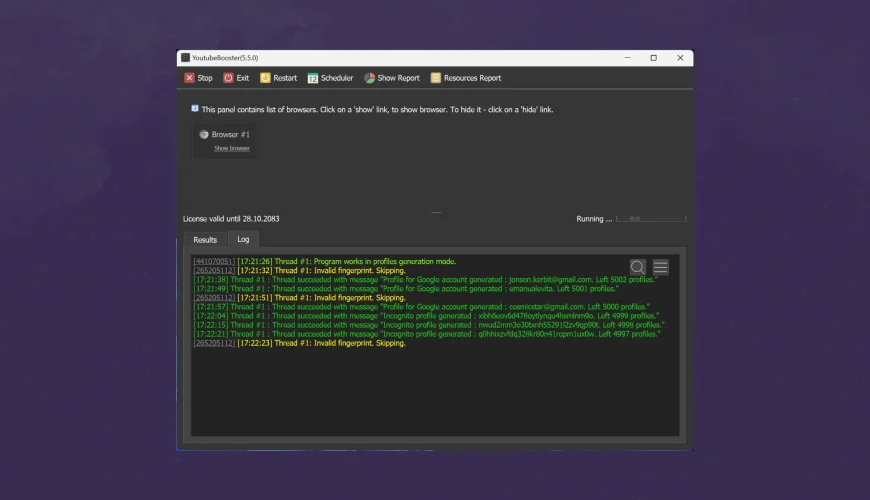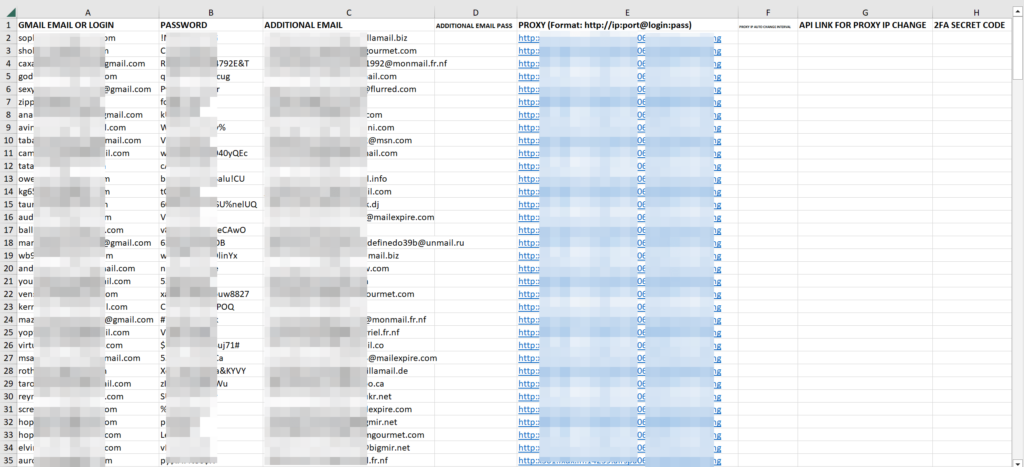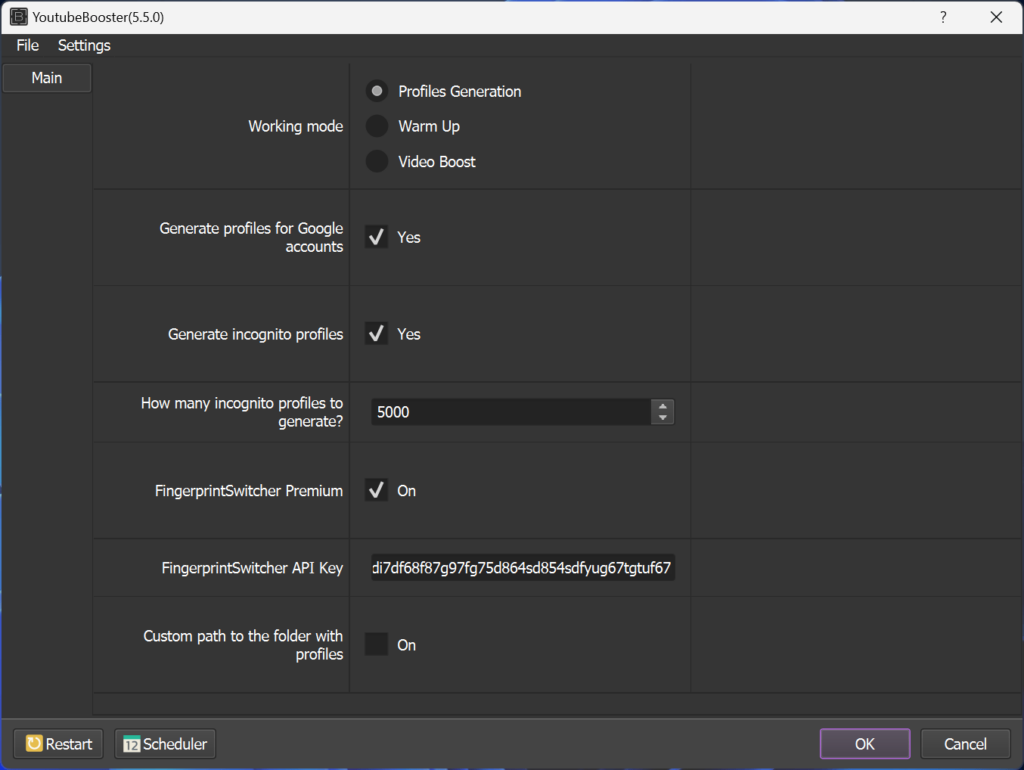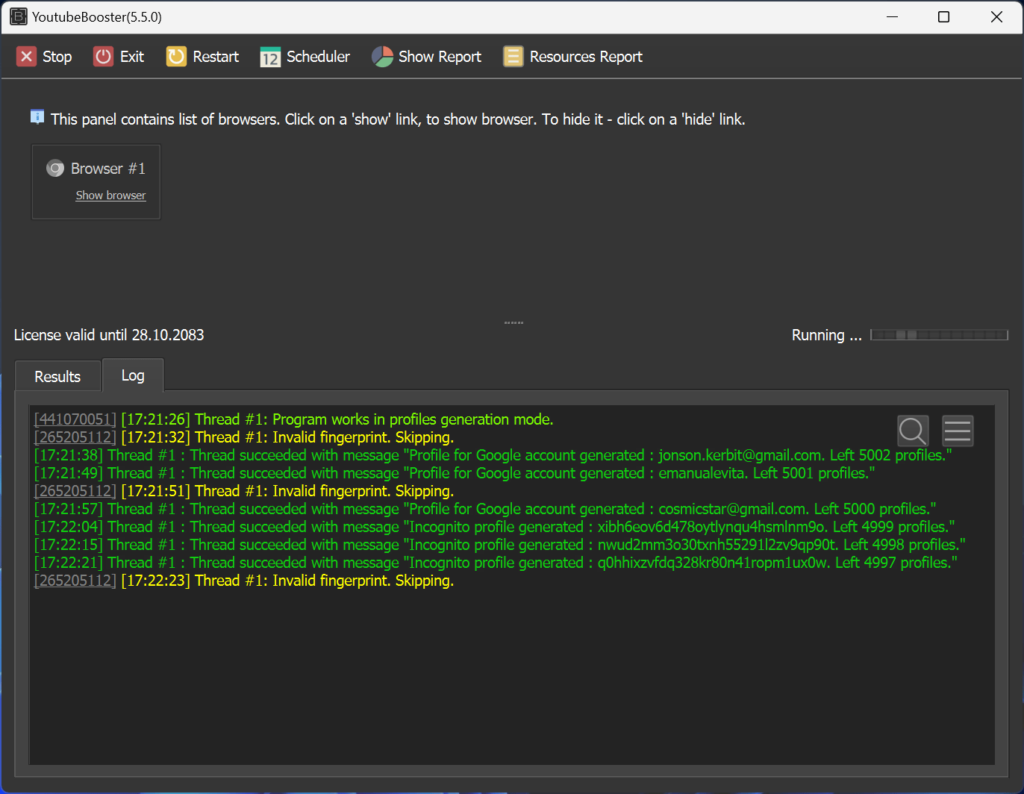Creating quality viewer profiles is the central and first activity that one must undertake in using YouTube Booster to promote videos. These are profiles mimicking real viewers that come in handy to fetch more views, likes, comments, and all forms of engagement in the content. The article below gives an elaborative explanation with steps on how to generate profiles in YouTube Booster, from Google account profiles down to incognito profiles, for the organic and balanced promotion of video content online.
Step 1: Understanding YouTube Booster Profile Types
YouTube Booster works with two types of profiles:
- Google Account Profiles: So, these profiles are actually logged into Google accounts; therefore, they can like stuff, comment, and subscribe. Since they’re tied to Google accounts, they can most definitely gain more trust with the algorithm at YouTube, which will make them super effective for campaigns that want to boost their engagement.
- Incognito Profiles: So, these profiles are not signed up through Google accounts, right? It is just the casual YouTube viewer, laid back and watching videos. They cannot even like or subscribe, but again, they contribute to getting those real-looking views from unsigned people.
So, with an excellent profile strategy, you can take 60-70% of the Google account profiles and 30-40% incognito, so it looks pretty natural regarding the viewership pattern and keeps everything more legitimate with YouTube’s detection systems.
Step 2: Setting up the Profiles
Preliminary Preparation Before the creation of profiles in YouTube Booster:
1. Estimate how many profiles will be required.
It depends on what your promotional effort is significant, but it’s good to start with at least 500 to 1,000 profiles. Later, if your campaign needs more, you can totally make extra ones.
2. Create Google Accounts if needed
If you still haven’t created any Google accounts, you’ll want to purchase them from trusted sources. The following are some excellent places to get Google accounts:
But if you have some time and want to increase the quality of your accounts, you can indeed create your own Google accounts with the help of YouTube Booster’s Google Accounts Creator tool. It’s a bit longer, but you have stronger accounts with better anti-detection features.
Step 3: Creating Ready Profiles in YouTube Booster
With your Google accounts ready, here’s how you should set up your profiles accurately in YouTube Booster:
1. Upload your Google account information into google_profiles.xlsx.
After purchasing or creating the Google accounts, you will receive the account details in a .txt format. Now open the google_profiles.xlsx file, which is located inside the settings folder of YouTube Booster, and paste all your account information into this file.
Just use Excel’s “Split by Column” function, and it sorts everything out pretty quickly into the right columns. Each account should be matched with a backup email and any necessary proxy information.
2. Determine how many Incognito profiles you will need.
State how many if it is an incognito profile. This can be inputted in the Profiles Generation mode of YouTube Booster, and profiles can be created without even going through the pain of making or utilizing Google accounts.
Step 4: Handling Profile fingerprinting
Great with YouTube Booster, it uses different browser fingerprints for every profile so that each one looks and feels like a different user on YouTube.
1. Setup FingerprintSwitcher
YouTube Booster will connect to the FingerprintSwitcher service, attaching a unique browser fingerprint to each profile. Note that the accessible version of FingerprintSwitcher adds a delay of 3 minutes between every fingerprint generation. To speed up the process, please feel free to buy a premium key from FingerprintSwitcher.
2. Enable Premium Fingerprints – optional
Do you have a premium FingerprintSwitcher key? Add it to YouTube Booster for an ad-free experience boosting the speed of generating your fingerprint. This will make the configuration of your profile much quicker and smoother.
Step 5: Initiating Profiles Generation
With your settings set up, you’re ready to begin generating profiles. Here’s how:
1. Start YouTube Booster and click on the Profiles Generation button.
2. Choose both options for whatever your campaign requires regarding either Google account profiles or Incognito profiles.
Just replace it with the number of each profile that you want to generate.
Ensure that FingerprintSwitcher is properly configured for the automatic assignment of fingerprints.
Just press Ok and wait until the profile is generated.
In the end, the profiles will be saved in the profiles folder, and the IDs of the profiles generated will be logged in the incognito_profiles.xlsx and google_profiles.xlsx for later use.
Step 6: Connect Proxies
When the profiles have been created, attach the proxies to each one so that the view appears to come from different locations.
1. Open google_profiles.xlsx and incognito_profiles.xlsx.
2. Put it on Column E, the proxy will be something like this: http://ip:port@login:password or socks://ip:port@login:password.
Tips to Supercharge Your Profiles in YouTube Booster
To further maximize the effectiveness of your profiles for the best possible long-term results, consider these best practices:
- Keep Profiles Updated: Profiles should be refreshed every 2-3 months just to keep them good-looking and to avoid getting detected by YouTube.
- Mix up the types of profiles: Not only mix different Google account profiles but also include incognito profiles to keep things organic.
- Get yourself some solid proxies because mobile and residential are way better and harder to detect than those free or cheap options.
Conclusion
Making profiles using YouTube Booster is essential in creating a real and reliable viewer base to promote your videos. It helps by perfectly setting up one’s Google account, setting up incognito profiles accordingly, managing fingerprints, and using solid proxies to mimic actual user activity on YouTube hence getting the video promoted by gaining more visibility and engagement. This guide has it all to set up the profiles in YouTube Booster, and if you strike a balance between those profiles, your videos can really go full speed and reach an audience so big, far more than ever.