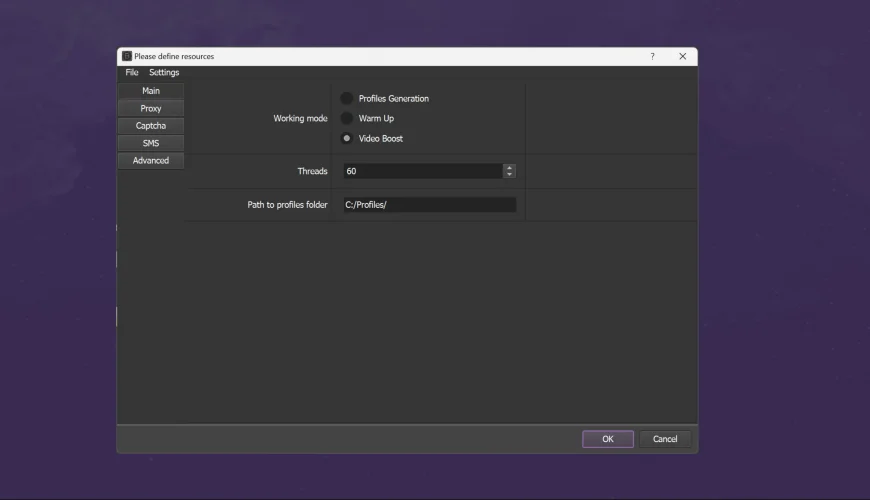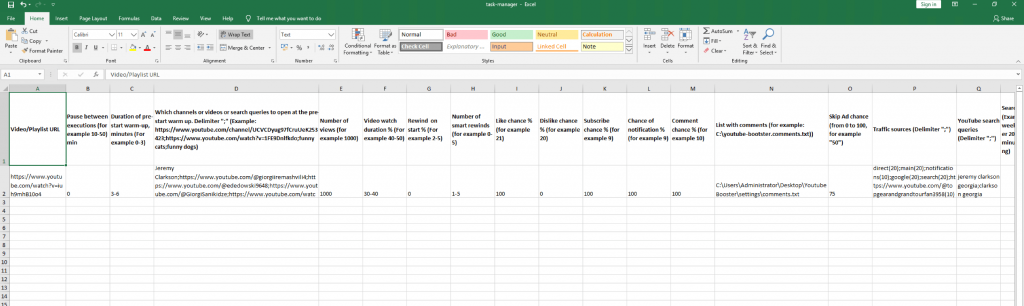Increasing the views, likes, comments, or subscribers of your video content is a very important activity to undertake while building up your channel. The YouTube Booster‘s Video Boost mode has been designed to facilitate ease in promoting many videos. This guide is going to help setup YouTube views bot and how to use it rightly; hence, this process should be followed with care.
Step 1: Understand the task-manager.xlsx file
The task-manager.xlsx file, which comes along with the program settings, is basically the primary configuration file that will drive your Video Boost tasks. You can edit how each video or playlist should be promoted in this file. Let’s go through it:
1. Video/Playlist URL (required)
Yo, drop the link to the video or playlist you want to promote. Full link, please, like this: https://www.youtube.com/watch?v=DWQp0p26diU. No shortened URLs or URLs with extra parameters, thank you.
Note: Boosting a playlist will only be considered to view the first video of that playlist, so make sure your target video is placed first.
2. Pause between executions
Minutes of delay between the execution of one task and another for each video. Range: 10-50. If you don’t need any breaks, just put 0.
3. Duration of pre-start warm-up in minutes (Required)
Before the script starts the main video, the program would browse through YouTube and play other videos ‘to get warm’. This way, the system won’t flag and remove your extra views.
- Suggested: 2-6 minutes (a random time interval within this range will be selected).
- 0 – Disable pre-start warm-up.
4. Which channels or videos or search queries to open at the pre-start warm up
Channels – in other words, which channels, video or searches must be ‘on’ for the before-the-start warm-up. Multiple entries are separated by a semicolon (;).
- You can enter video URLs, channel URLs, and search queries.
- Set a random keyword to mix specific targets with random videos.
Example: https://www.youtube.com/watch?v=qor1ndH0gnQck;https://www.youtube.com/@UndergroundSU;youtube bot;random
5. Number of views (Required)
Specify how many views to do for each video. Example: 350.
6. Video watch duration in % (Required)
Decide on a percentage that you want to watch. For instance, you could give it a range, such as 40-75, and it will randomly select a number within the range.
Recommended: 40-70%.
7. Rewind on start in %
Sets the percent of the video to rewind on start-up. Example: 4-10. Set to 0 to disable this option.
8. Number of smart rewinds
Allow this script to do some smart rewinds during playback of a video to mimic the behavior of a normal viewer. Example: 1-4. 0 to disable.
9. Likes/Dislikes/Subscribes/Notifications/Comments
Specify the probability as a percent to undertake each action:
- Like Chance: Example: 15 (15% chance to like the video).
- Dislikes: Example: 15.
- Subscribes: Example: 15.
- Comments Chance: Example: 15.
- List with Comments
Provide the path to the .txt file containing comments to be posted under the video. Each comment should be on a new line.
Leave blank if comments are not needed.
Example: C:\youtube-booster\comments.txt
11. Skip Ad chance (Reqired)
Sets the percent chance to skip adverts while playing videos.
Example: 85.
12. Traffic Sources
Define the sources of traffic to your video, using percentages. Supported sources include:
- Direct: Visits from direct links.
- Search: Those who come from YouTube search.
- Main: Hits from the YouTube homepage.
- Recommended: Emulated visits from recommended videos.
- Google Search: Visits from Google search results.
- External Sites: Identify external URLs to route traffic.
Example: direct(30);search(20);main(10);https://www.youtube.com/watch?v=xxxxxxxxxxx(5);google(5).
Step 2: Turning On Video Boost Mode
With the setup of the task-manager.xlsx file, you are ready to boost your videos.
1. Open YouTube Booster
Launch YoutubeBooster.exe and switch to Video Boost mode.
2. Establish threads and paths
- Specify the number of threads to perform simultaneous boosting of the video.
- Enter the path to the folder that contains your profiles. Example: C:/YoutubeBooster/profiles/.
3. Advanced Settings – Configure
- You can enable from here cool stuff on Developer tab, for example Deep logging, QUIC proxy support.
- Modify these settings only if you are comfortable with how they work.
4. Start Operation
Click OK to execute the Video Boost process. The script does what is documented in the task-manager.xlsx and logs its actions while it is doing it.
Step 3: Observe and Perform Troubleshooting
Finally, check the logs during the boost process for any type of error or issue. Following are some of the common scenarios along with their solutions:
- White Screen in Browser Windows. Probably proxy issue, check the proxy configuration and try again.
- Video Not Picking New Tasks. Check the Pause Between Executions value in the task-manager.xlsx. Leave the cell blank to disable delays.
- Decreased Views or Likes. The boosting profiles should be well warmed-up – check the Profile Warm-Up Guide. Low quality of proxies or accounts can also be a reason.
Top Tips to Improve Your Videos
- Combine Traffic Sources Mix and match with variety from search results, suggestions, other websites, so that it would be sounding natural with your opinions.
- Avoid Overloading with Threads Dependence will be on the capacity of your PC/server and availability of proxies. Overloading may cause instability or lower efficiency.
- Regularly Update Profiles Run and heat up profiles every 2-3 months so they will be fresh.
- Monitor Engagement Metrics Track your videos’ performance to fine-tune settings and maximize results.
Conclusion
YouTube Booster’s Video Boost mode gets really handy, while being able to be more or less tailored just for your needs. Set things correctly, add some good proxies, refresh your profiles often, and you might be able to hit it big with a spike in views, likes, and interactions without coming off as really spammy. This guide will see you go through each step accurately to maximize YouTube Booster in your promo campaigns.